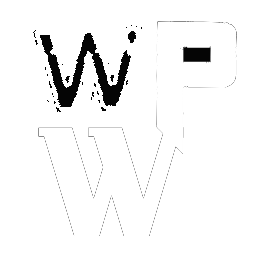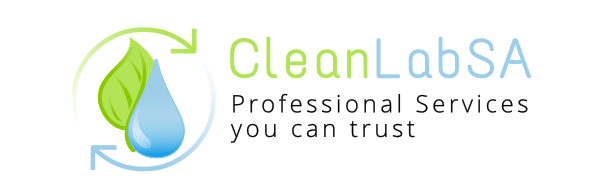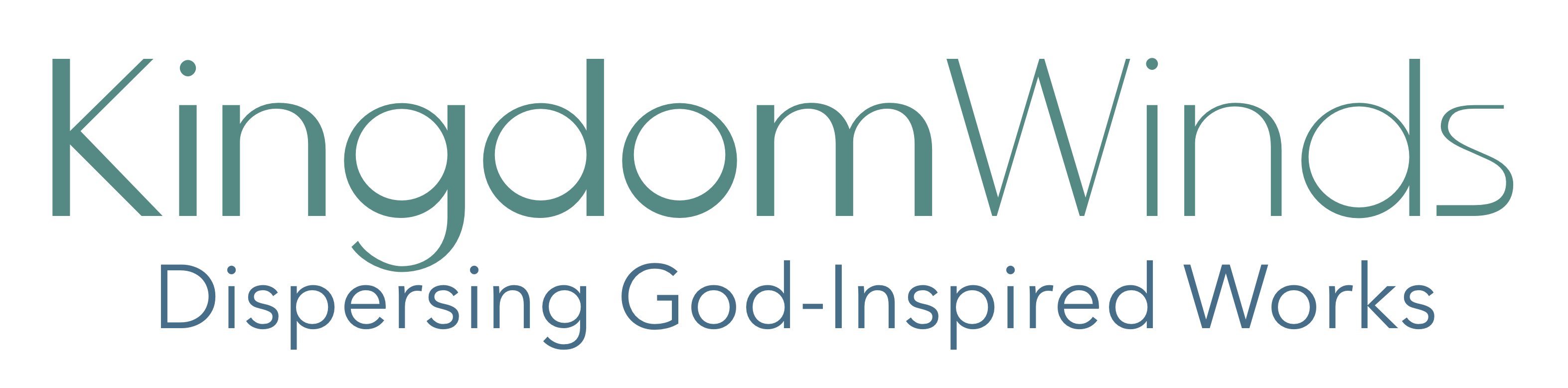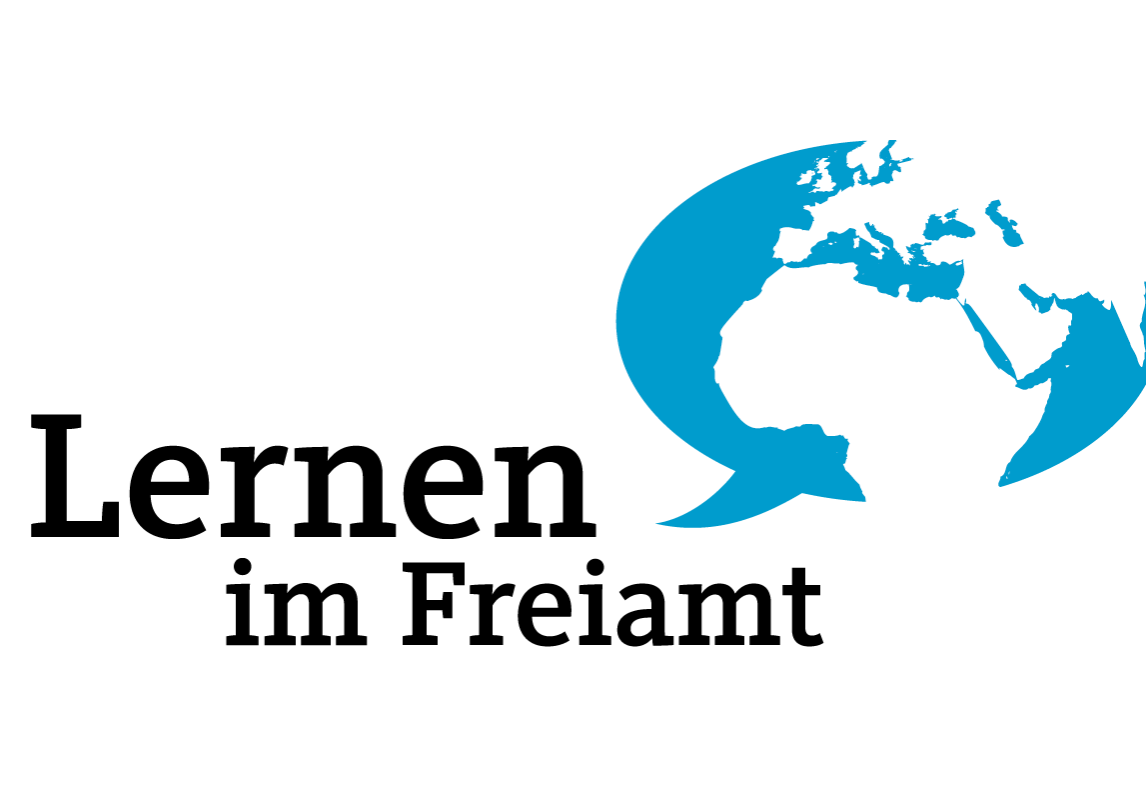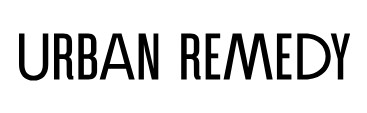Settings to Enable Sale on WooCommerce Store
Running sales is a proven way to attract customers and boost revenue in your WooCommerce store. Setting up sales requires careful attention to both functionality and presentation. WooCommerce offers built-in tools and flexibility to implement promotions effectively. Below, we’ll explore the key steps and settings to enable and manage sales in your WooCommerce store.
1. Set Sale Prices for Products
WooCommerce makes it easy to apply sale prices directly to products.
- Steps:
- Navigate to Products > All Products in your WordPress dashboard.
- Select the product you wish to put on sale and click Edit.
- In the Product Data section, go to the General tab.
- Set a Sale Price under the regular price. Optionally, schedule the sale by clicking Schedule and selecting start and end dates.
2. Schedule Storewide Discounts
For storewide sales, plugins or coupon codes can simplify the process.
- Option 1: Use a coupon code:
- Go to Marketing > Coupons.
- Create a new coupon with a fixed or percentage discount.
- Configure usage limits and restrictions for better control.
- Option 2: Install a plugin like WooCommerce Dynamic Pricing & Discounts to apply automatic discounts based on user roles, cart total, or product categories.
3. Highlight Sale Items
Ensure customers can easily find your sale products.
- Tag Sale Items: Use tags like “On Sale” or “Discounted.”
- Use Widgets: Add the On Sale Products widget to your store’s sidebar or homepage.
- Go to Appearance > Widgets, and drag the widget to your desired area.
4. Optimize Sale Pages
Create a dedicated sale page to consolidate all discounted items.
- Use a shortcode:phpКопировать код
[ sale_products per_page="12" columns="4" ]Add this to a new page to display sale products.