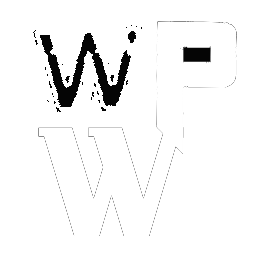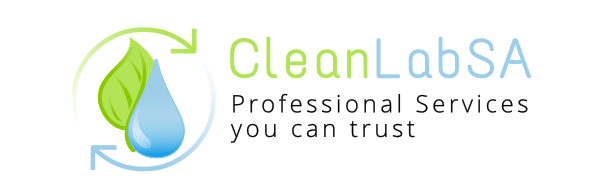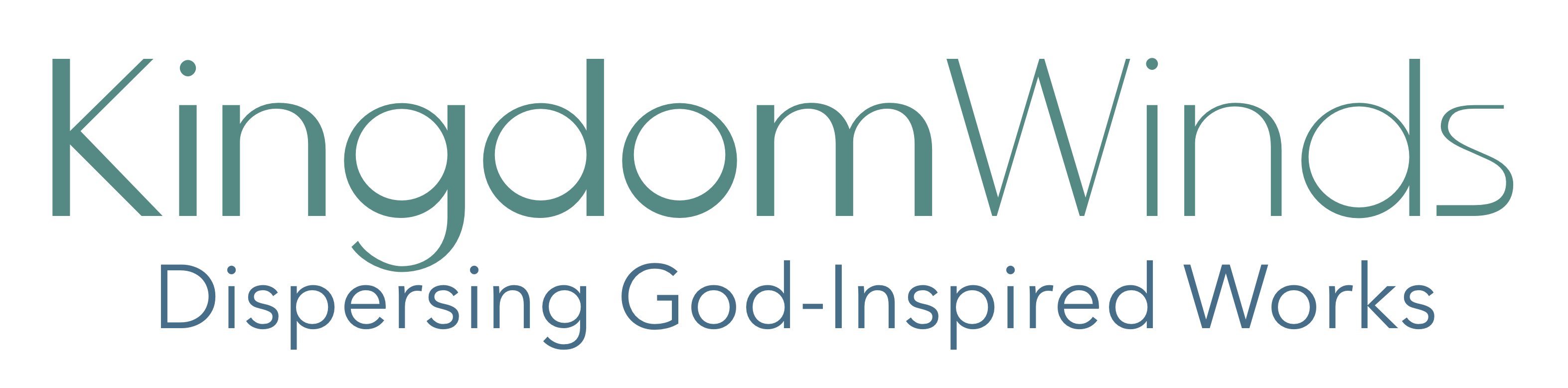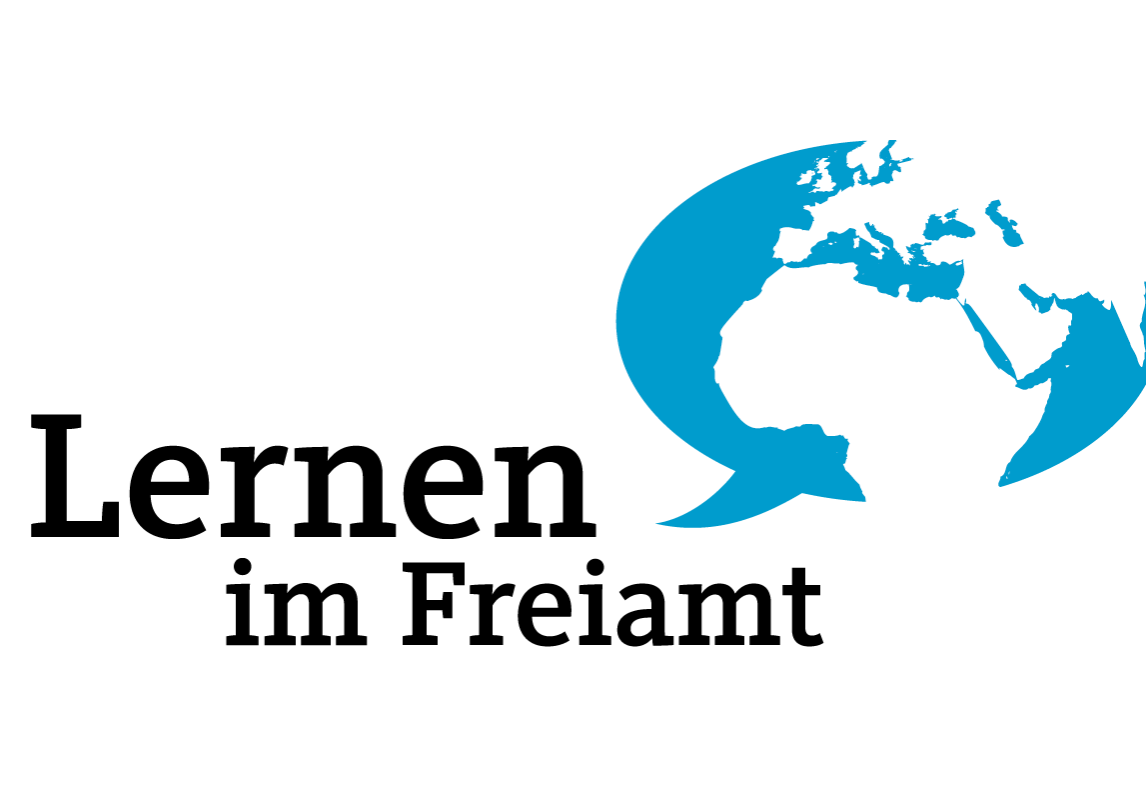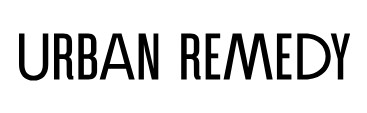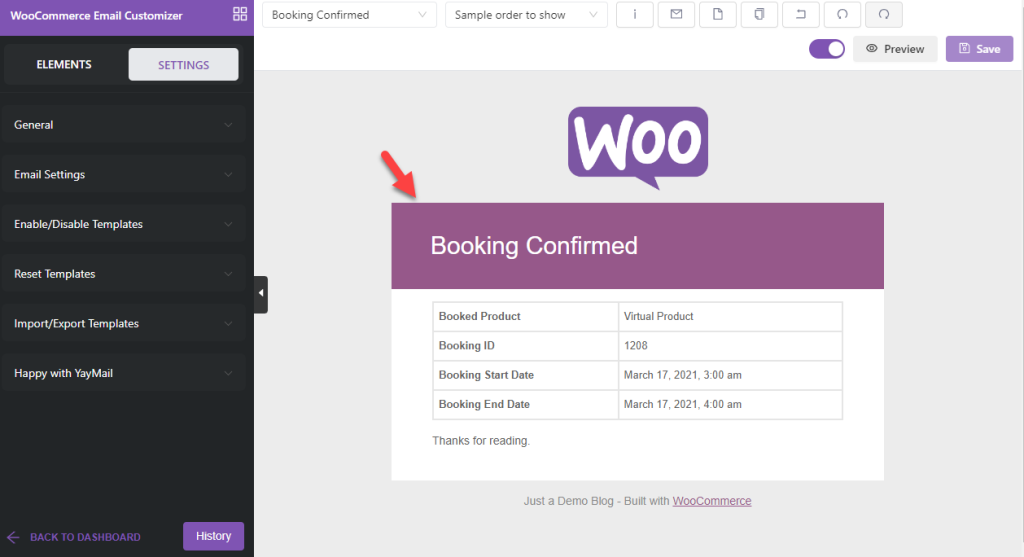
Integrate subscription for woocommerce appointment plugin
Integrate Subscription for WooCommerce Appointment Plugin: A Step-by-Step Guide
Subscription-based models have become a popular choice for businesses, offering recurring revenue and improved customer retention. If you’re using the WooCommerce Appointment plugin, integrating subscription functionality can enhance your offerings by allowing clients to subscribe to recurring appointments. Here’s a detailed guide to achieve this integration seamlessly.
Why Integrate Subscriptions with WooCommerce Appointments?
- Convenience for Customers: Automate recurring bookings to save time for both the business and its clients.
- Steady Revenue Stream: Subscription models ensure predictable income over time.
- Improved User Experience: Customers don’t need to rebook every time they need your services.
Prerequisites
- WooCommerce Installed: Ensure WooCommerce is set up and functioning correctly.
- WooCommerce Appointments Plugin: Install and activate this plugin for booking functionality.
- WooCommerce Subscriptions Plugin: This is a premium plugin required for subscription management.
Steps to Integrate Subscription Functionality
1. Install WooCommerce Subscriptions Plugin
- Purchase and download the plugin from the WooCommerce store.
- Upload and activate the plugin through your WordPress dashboard.
2. Configure Subscription Options
- Navigate to WooCommerce > Settings > Subscriptions.
- Customize the subscription settings, such as renewal intervals, cancellation policies, and payment gateways.